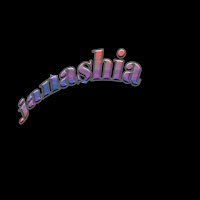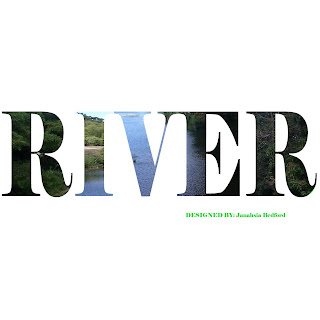
Today, I have finished a project called picture to text. The tools used in this project were the text tool, magic wand tool and also the move & crop. At first, It was very challenging for me because I didn't watch the video. I was looking at what she was doing instead of actually listening and I missed a few steps. So, I went over the video and found out that, after I put a picture in a letter, I have to go back to the word and click on a letter again.